Aperio Basics: Running Aperio
You’re now ready to run Aperio. Navigate to the Run Fuzzer tab, and you should see something like this:
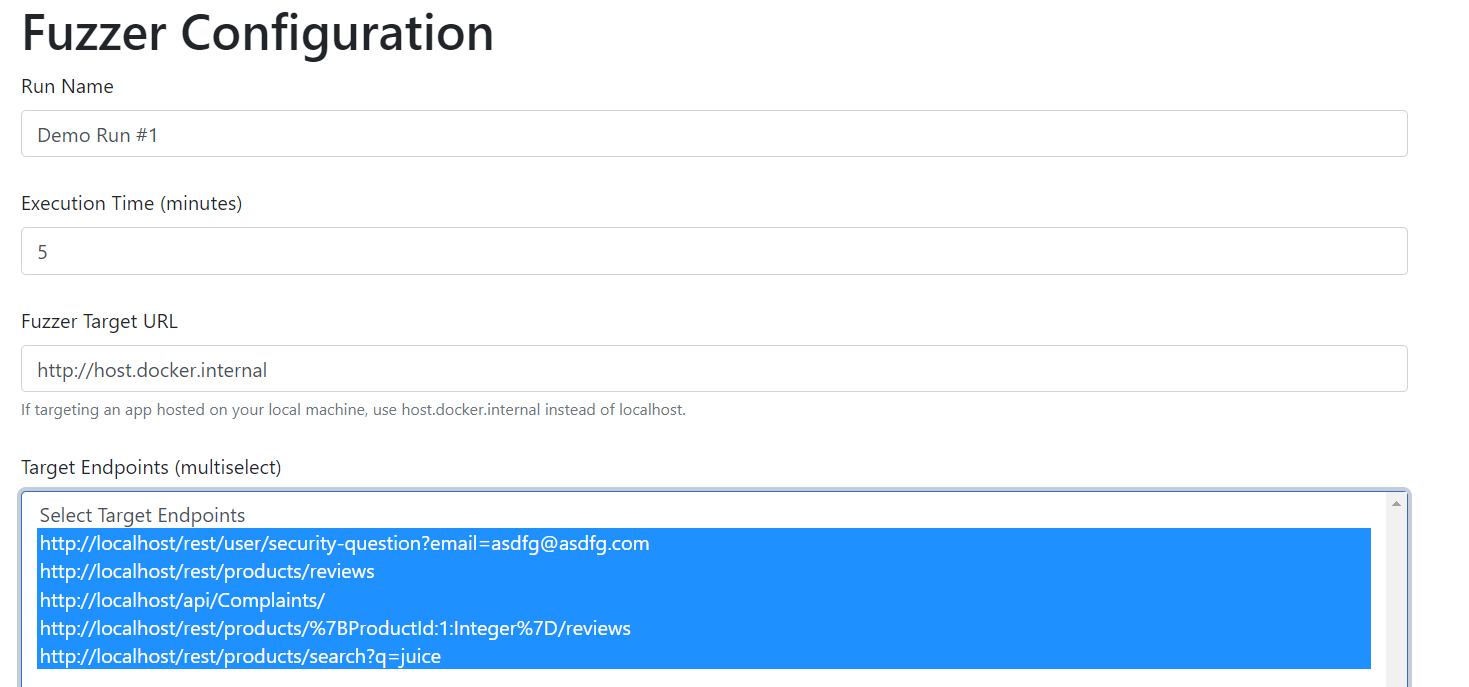
Give your test run a descriptive name. You’ll want to keep your first run short (2-5 min), so that you can make sure everything is working before committing to a longer run. Once you’ve tested everything, you can bump this up. I’d recommend 20 minutes for your first ‘real’ run, but you can easily run the fuzzer overnight for more complex applications.
Finally, select the example requests you want to use to seed the fuzzer. Aperio will only fuzz endpoints selected here, so you can fuzz a subset of features in a single run (e.g, only requests related to account creation and login). In most cases, you want to include all examples.
If you see no examples in the target endpoints, double check that you followed all of the steps in part 2.
Once you’re ready, hit the Start button. The whole run will have to finish before you see results, so this is a good time to grab a coffee.
When the time is up, you should see an entry on the results page:
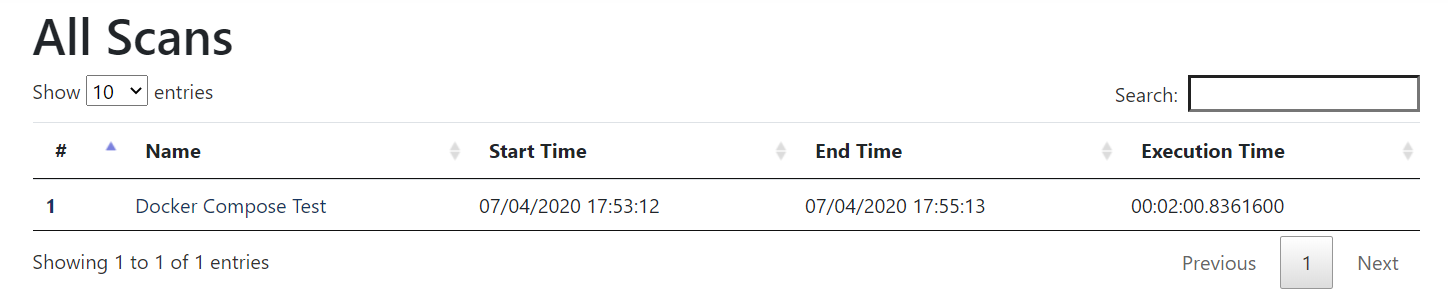
Click on the run to see the results, and head over to part 4.
